Step 1- KRA
- In this step, you can see your team member KRA's self-appraisal details.
- Click on Team Dashboard to go back previous screen.
- Currently reviewing appraise details are shown at the left side of the screen.
- First card will show all the rewards and recognition of the employee.
- Second card will show scoring scale details.
Scoring Scale
- 4 - Employee has met stretch target or exceeded stretch target.
- 3 - Employee has exceeded target and has met at least 50% of stretch target.
- 2 - Employee has met target
- 1 - Employee has Not met target
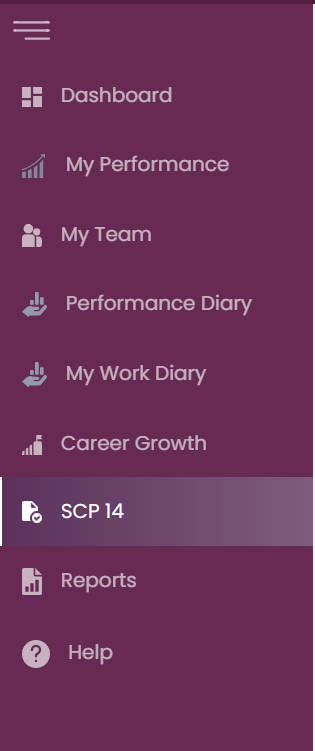
- All KRA’s are displayed one after the other in card as shown below.
- Here you can see the employee self-appraisal details and then need to enter details like below
- Manager Comments – valid comments for rating
- Achieved target – enter the archived target based on the unit.
- Select score – 0 to 4 based on the calculated score from the target entered.
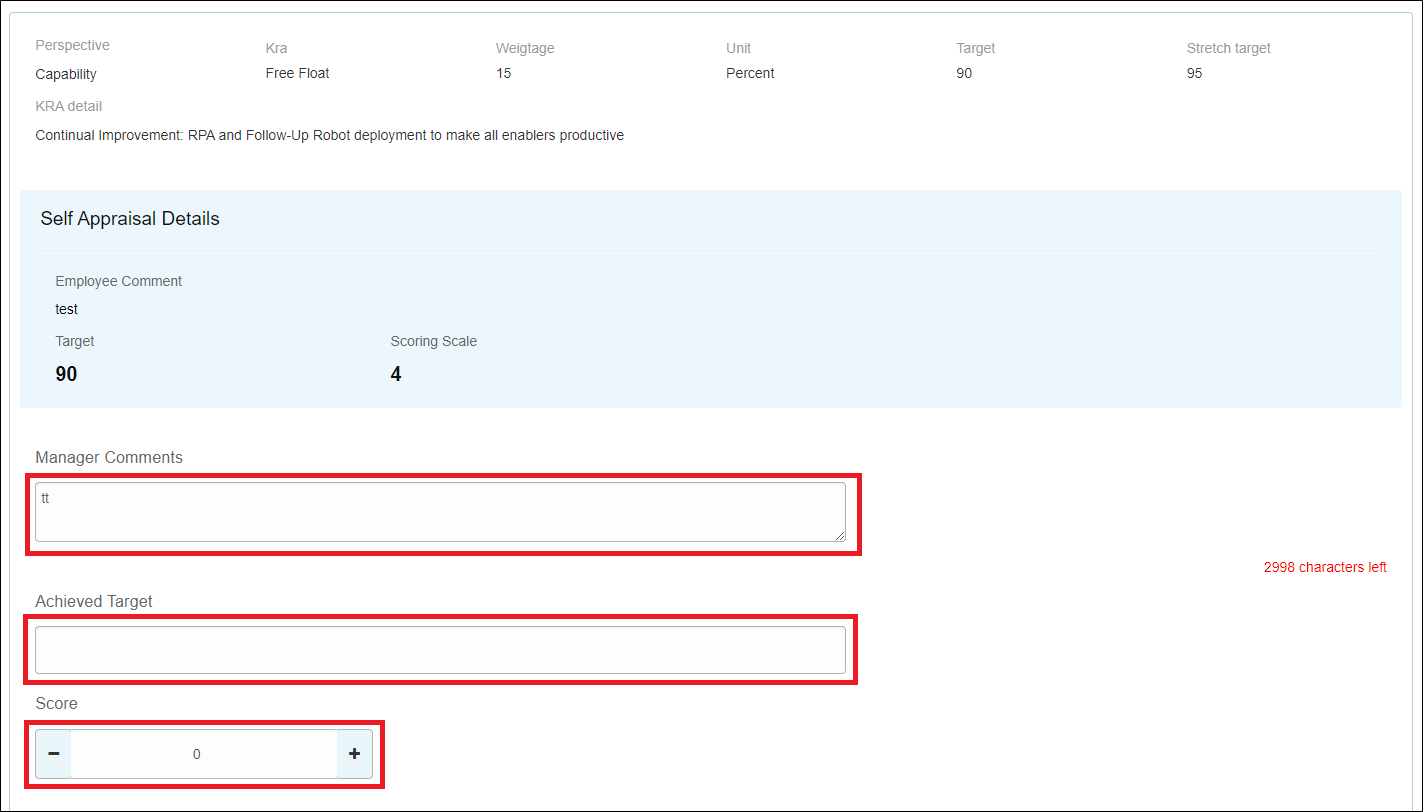
- If there are any other comments would like to add then it can be entered in other comment section show below.

- Download supporting document(s) uploaded by employee here. click on the document name to download the file.

- Use validate button to validate the data entered by you and correct accordingly if any.
- Once done, save the data using save button to avoid any data loss.
- Then click next button to go to differentiator section
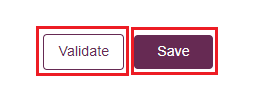
Created with the Personal Edition of HelpNDoc: Don't Let Unauthorized Users View Your PDFs: Learn How to Set Passwords