How to download and upload data
A. Download Calibration Data
To download the data in Excel format, click on 'Download' icon as shown below.
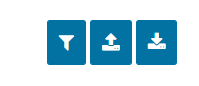
- Excel File name can be changed anything but some changes are not allowed (See B. 3 below), otherwise downloaded file can not be uploaded back to the tool.
- Below popup will be displayed If there are multiple program manager else download starts immediately.
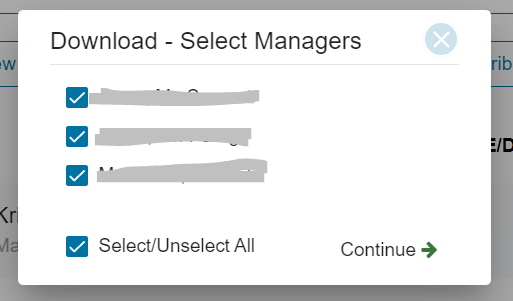
3. By default all program managers will be selected. you can select or unselect program managers.
4. Selected program managers data will be included in one consolidate excel file.
5. Downloaded Excel File contains multiple sheets. each sheets belongs to a particular manager's appraises data.
B. Upload Calibration Data (Excel File)
- Once Excel file is downloaded from the tool, it can be edited i.e grade changes, potential values changes can be done as show in below screenshot.
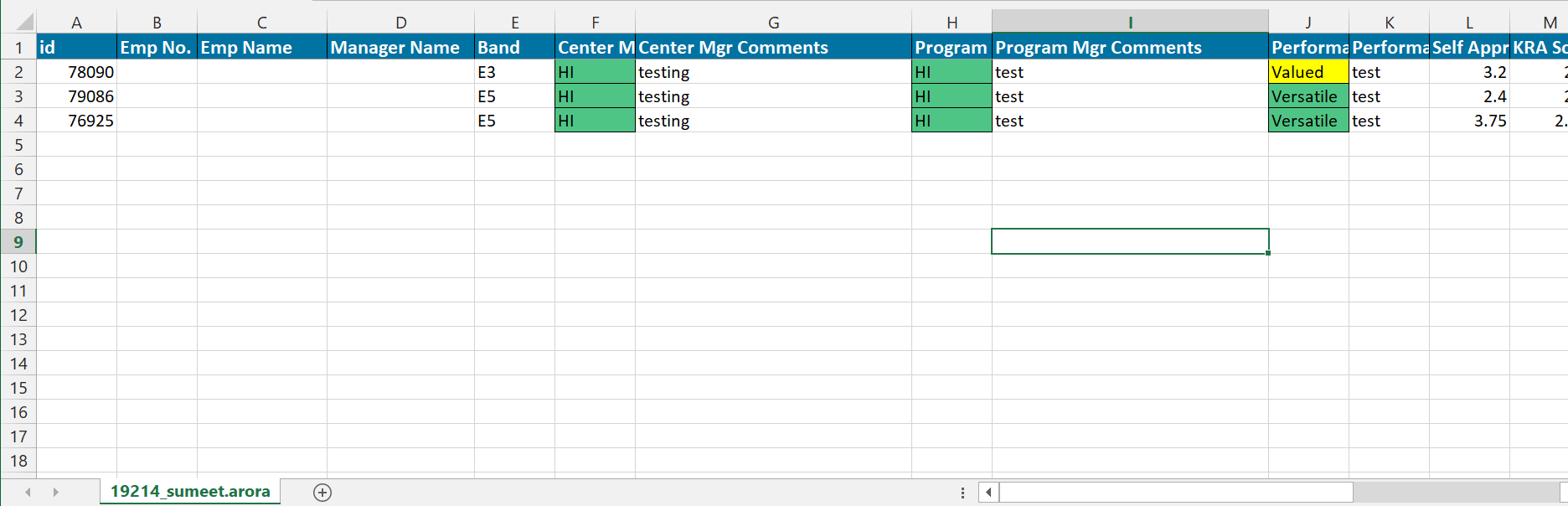
2. Once all changes are done, excel file can be uploaded back to the tool using upload icon as shown below.
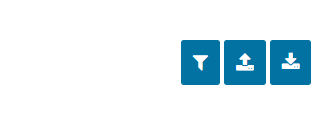
3. Mandatory Notes:
- Do not modify the excel headers.
- Do not modify the excel sheet names.
- Do not modify the id and employee number columns.
- Grade/Potential can be entered or selected from drop down list.
- Valid comments are mandatory for any grade changes and should be more than 3 characters and up to 255 characters.
4. Once file uploaded, all data will be saved in the system.
5. Valid sheets will saved and invalid sheets may result in errors. any sheet errors messages will be displayed as shown below.
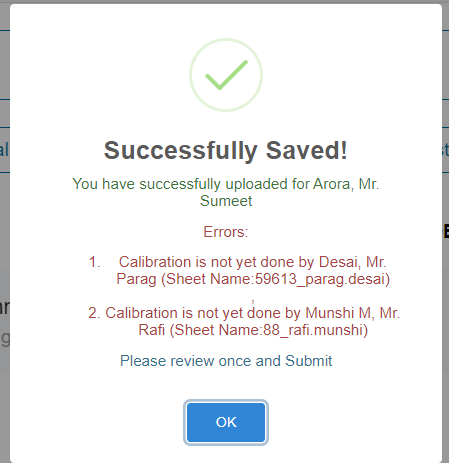
6. Verify the changes if any.
7. Finally, click on submit to complete the process.
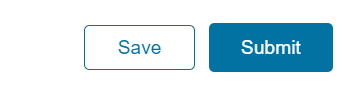
Created with the Personal Edition of HelpNDoc: Effortlessly upgrade your WinHelp HLP help files to CHM with HelpNDoc