Goal Setting Dashbaord
Goal Setting
Contains information about reportees who are reporting to the logged in user.Contains links to different functionalities like 'Set KRA', 'View KRA','Review KRA','Directional feedback' and 'Team Status'.
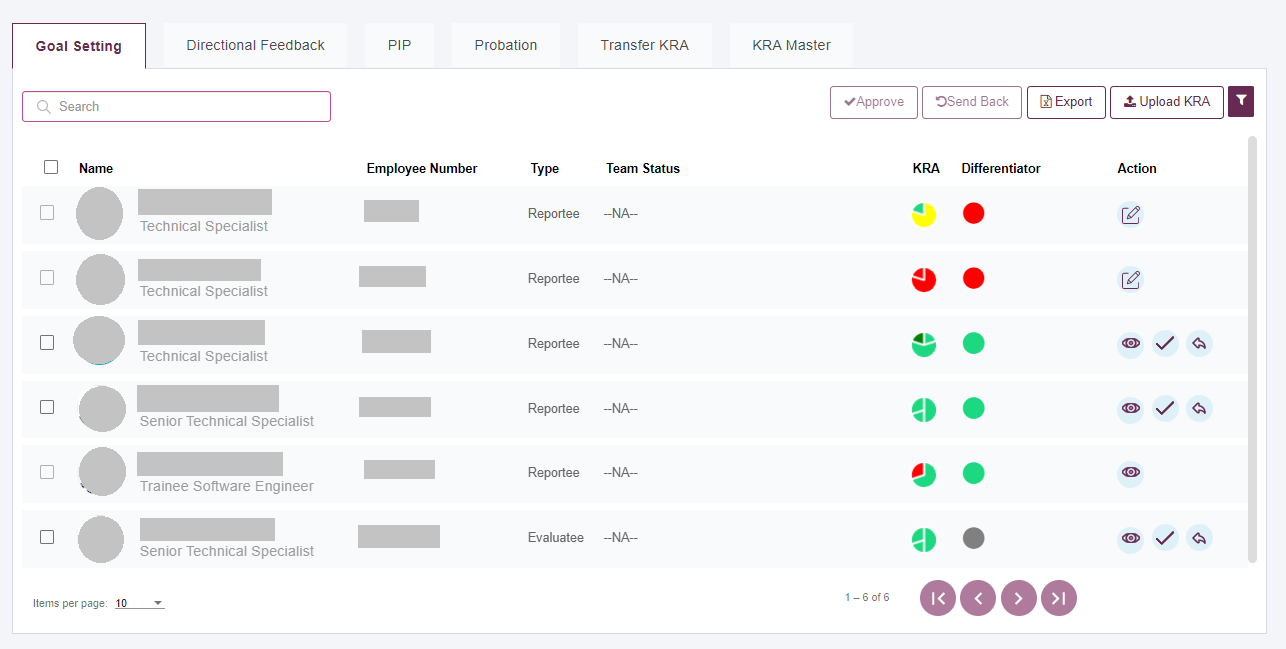
Upload Team / Individual KRA as Excel file
Click on upload icon to upload KRA's for team or individuals
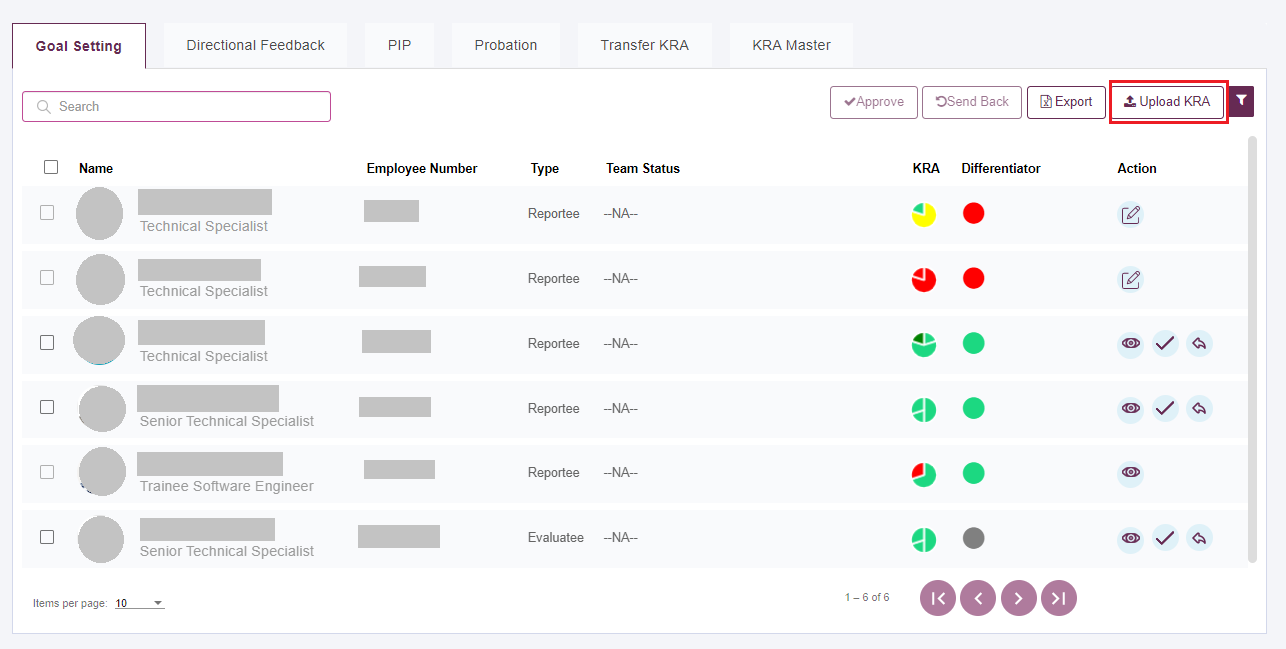
Clicking on upload will open a popup,Download KRA upload template using download button,Fill all details and Upload the file
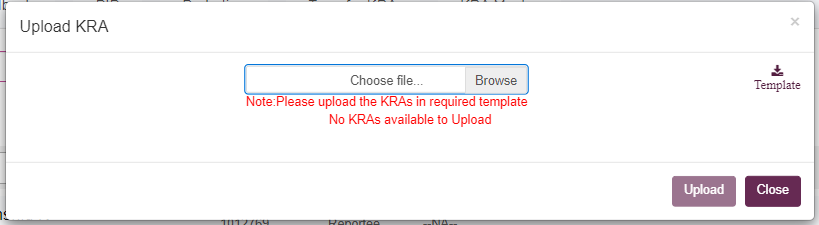
Check 'Preview & Confirm' tab and Click on Upload
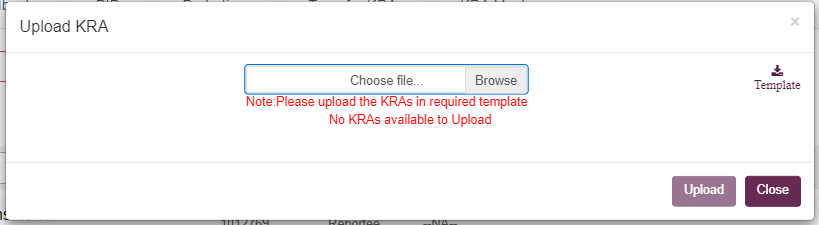
Clicking on Upload will show the KRA upload Status in Upload Summary
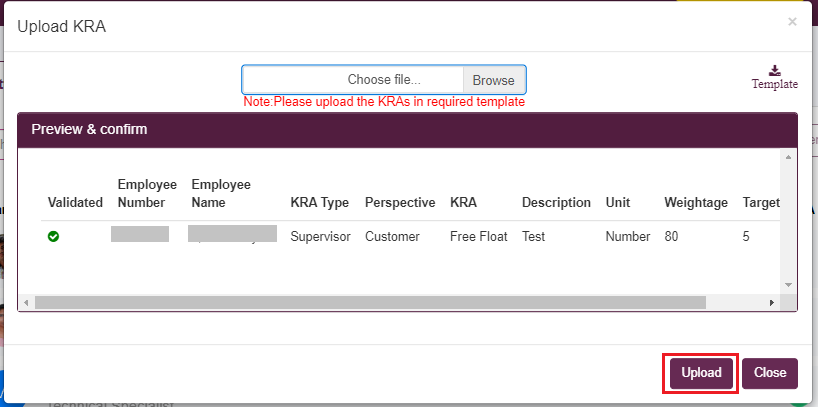
Download Team KRA Status:
Click on download icon to download team status report as csv file.
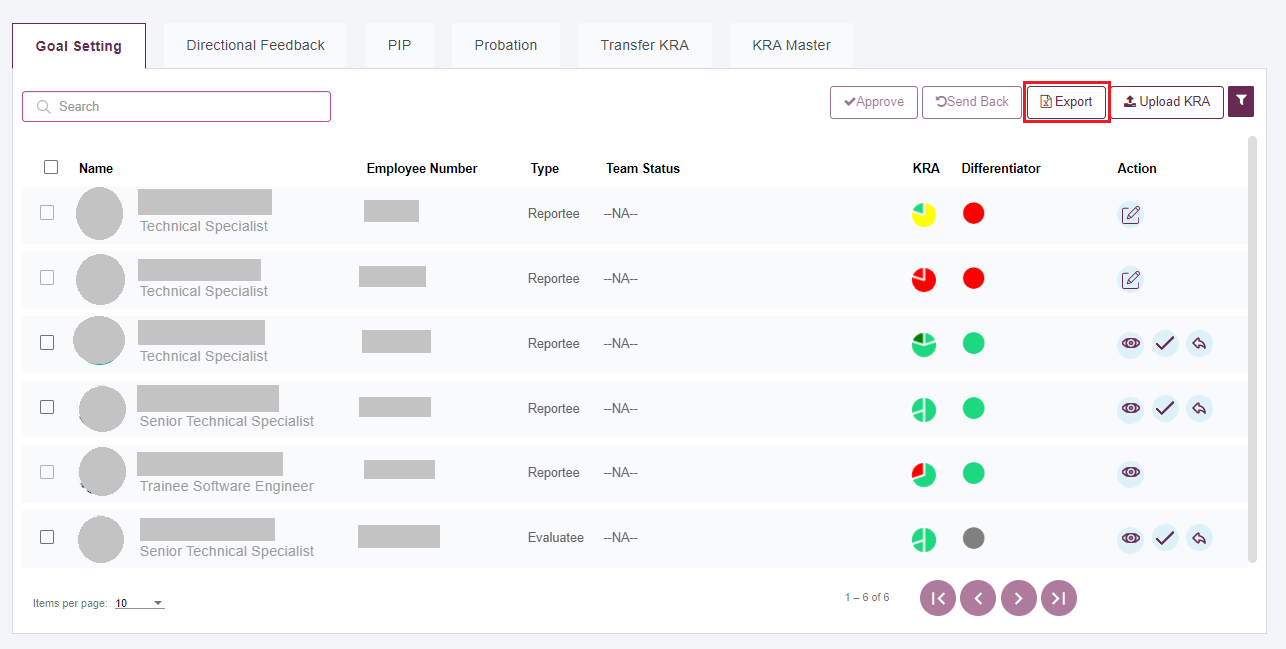
Apply Filter
Click on filter icon to apply column wise filter as shown below.
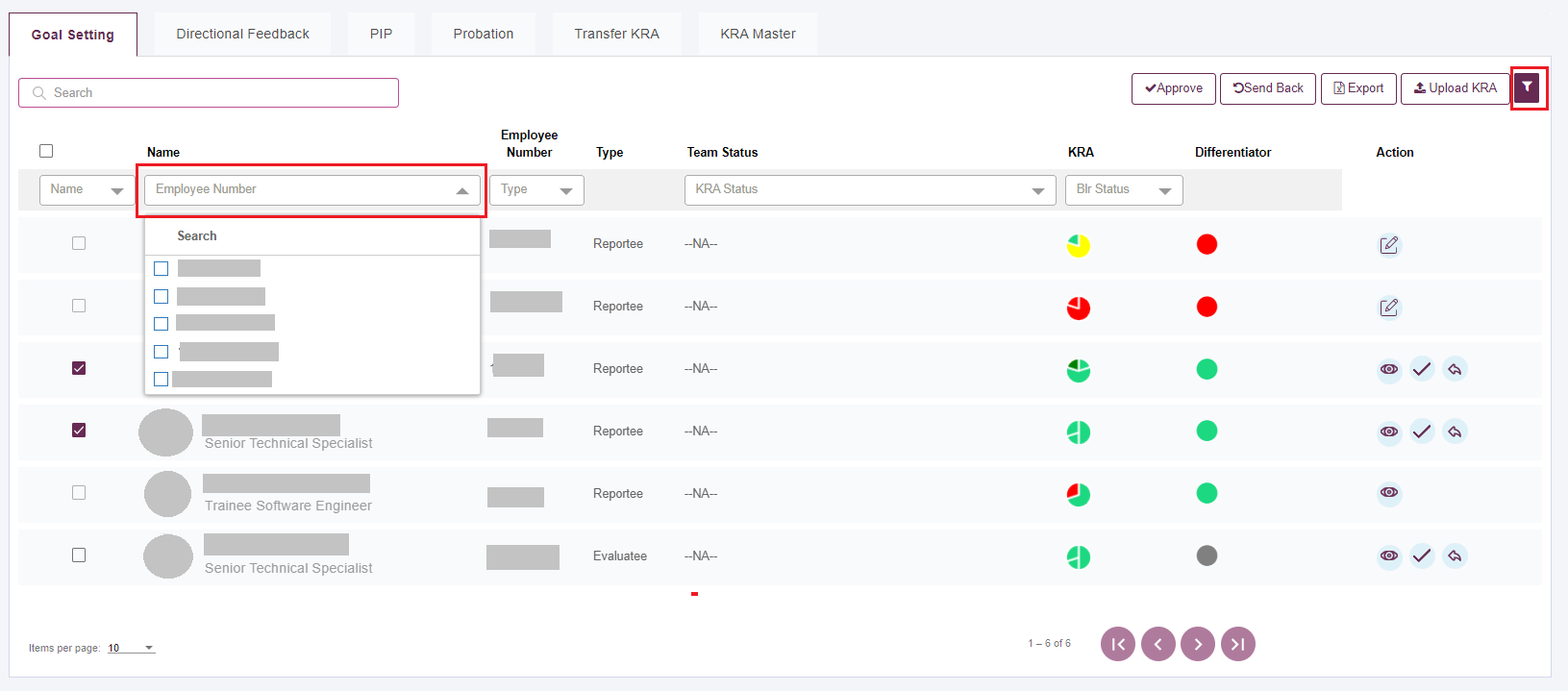
Set KRAs
Click on 'Set' icon to set Evaluators / KRAs / Differentiators for a particaular reportee.
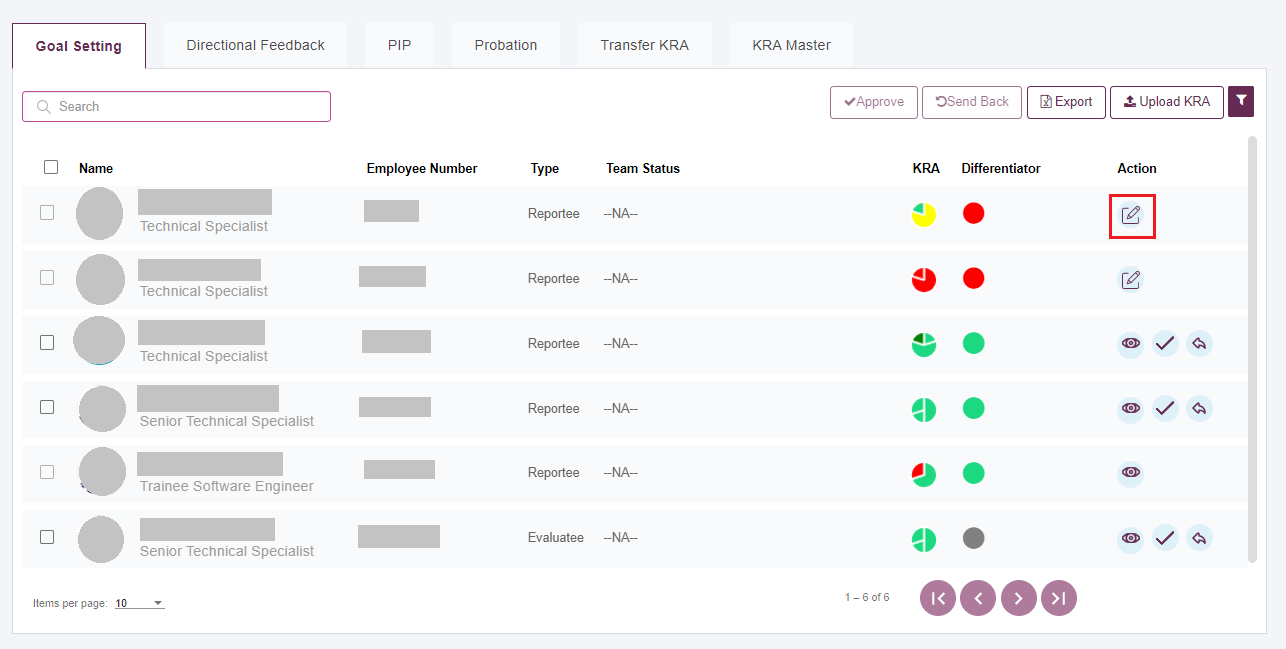
Approve KRAs/Differentiators
Click on Approve icon to approve KRAs/Differentiators set by employee.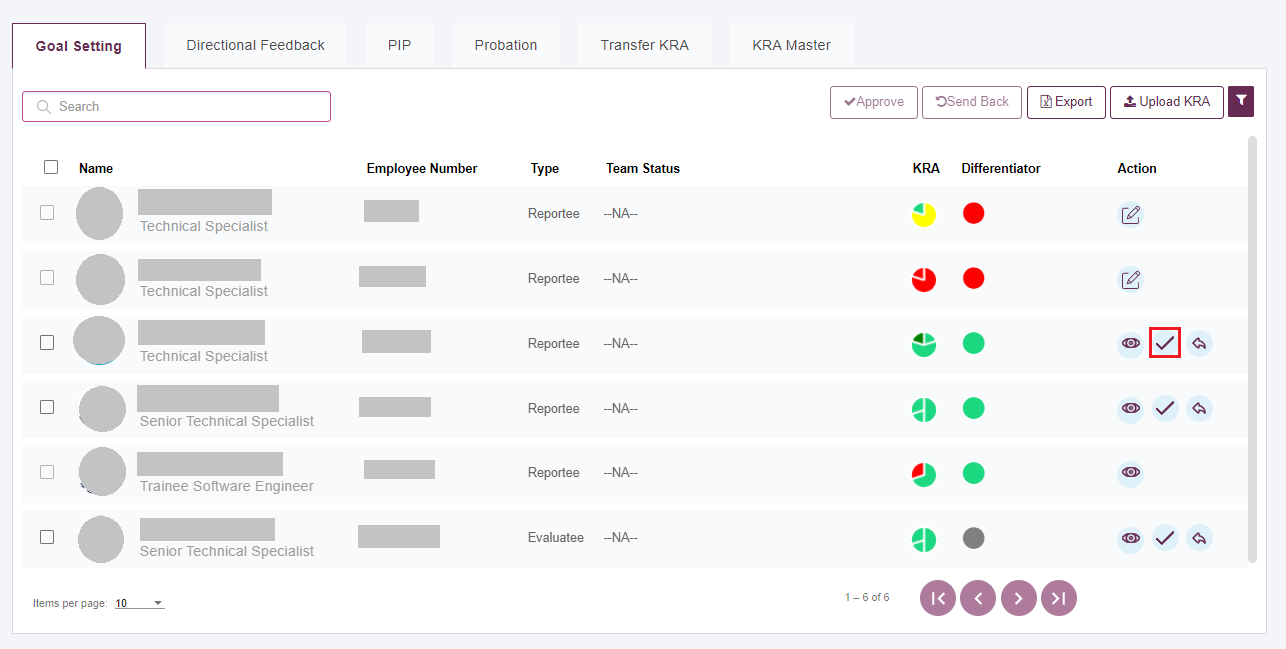
Send Back KRAs/Differentiators
Click on Send Back icon to send back KRAs/Differentiators set by employee.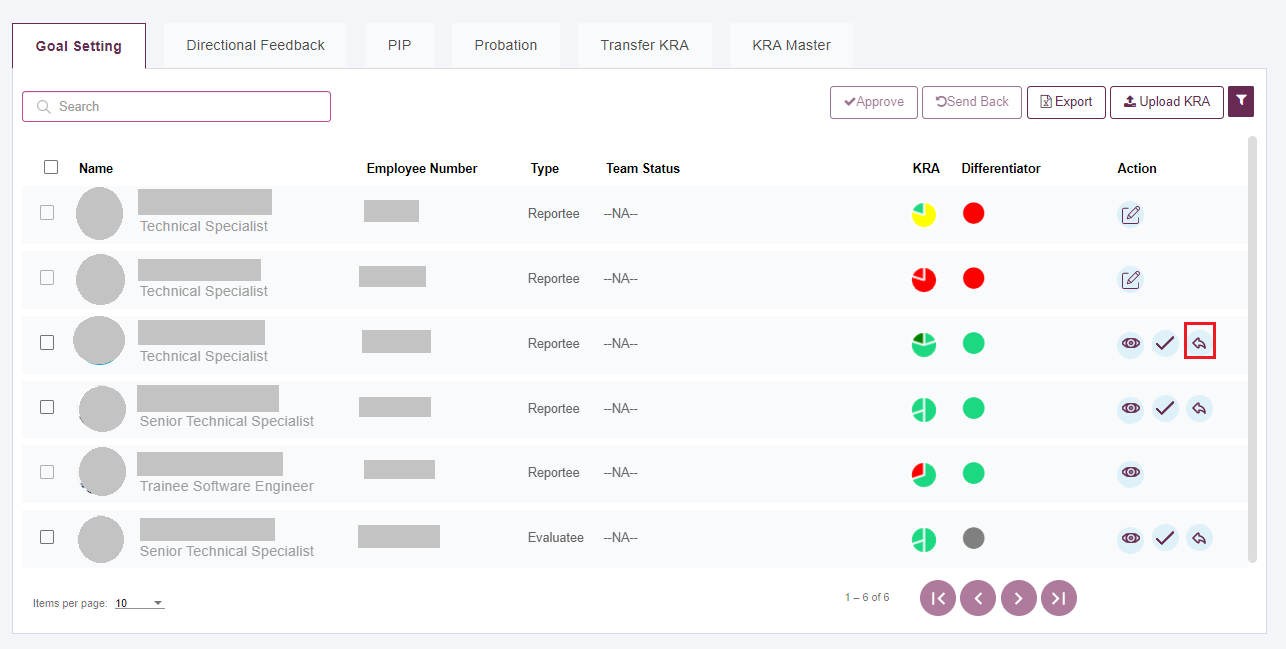
View KRAs
Click on 'View' icon to view KRAs of a particular reportee.
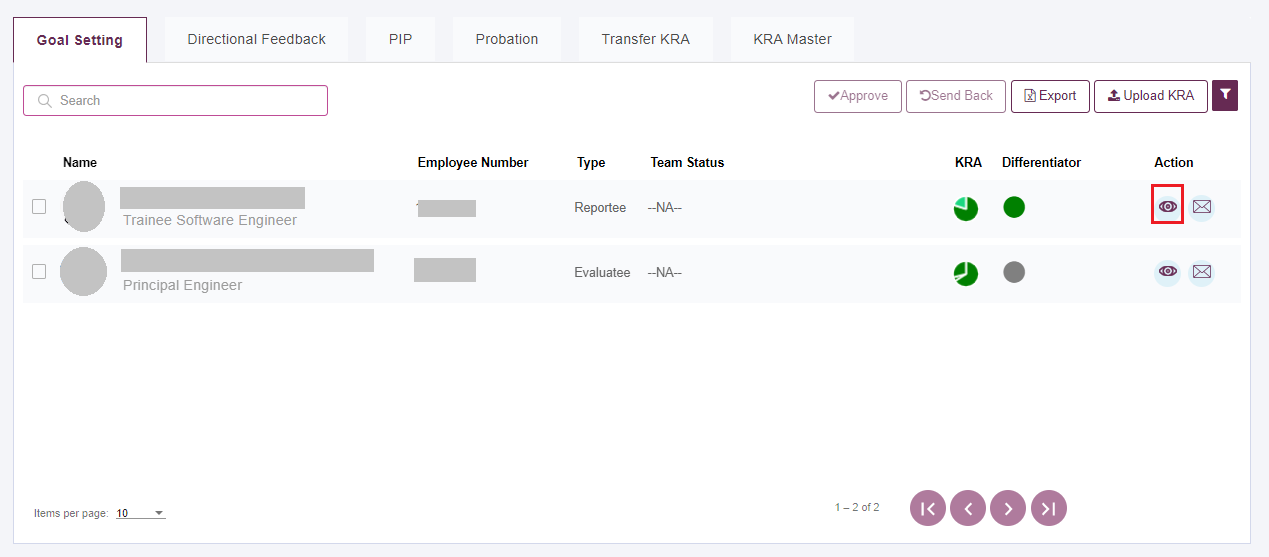
Review KRAs
Click on 'Review' icon to review KRAs of a particular reportee.
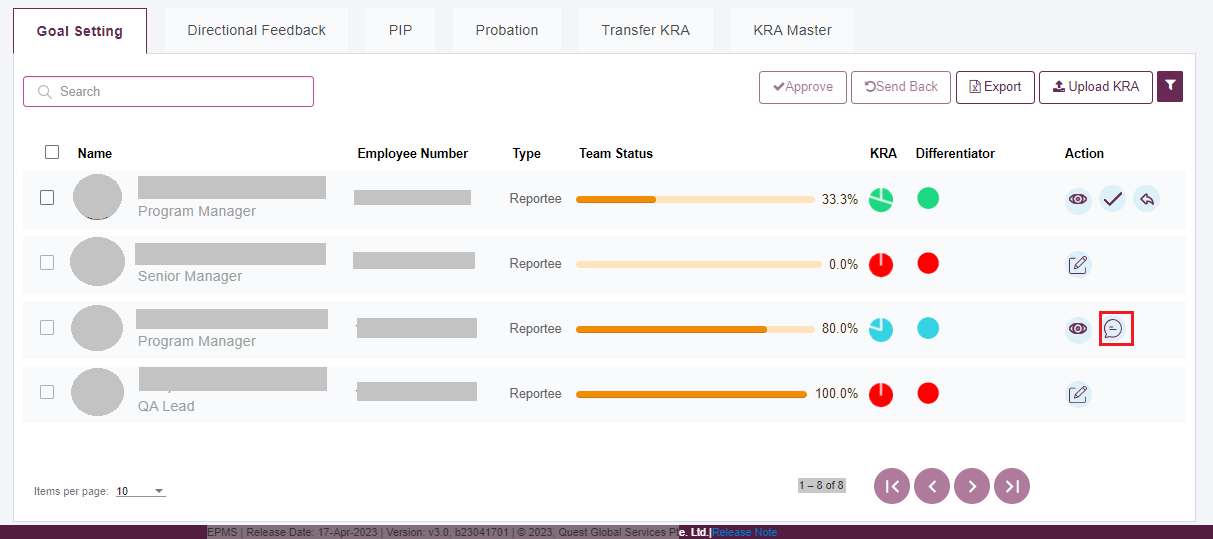
Request For Self Appraisal
Click on the email icon as shown below to send a request to do the self-appraisal through an 'email'
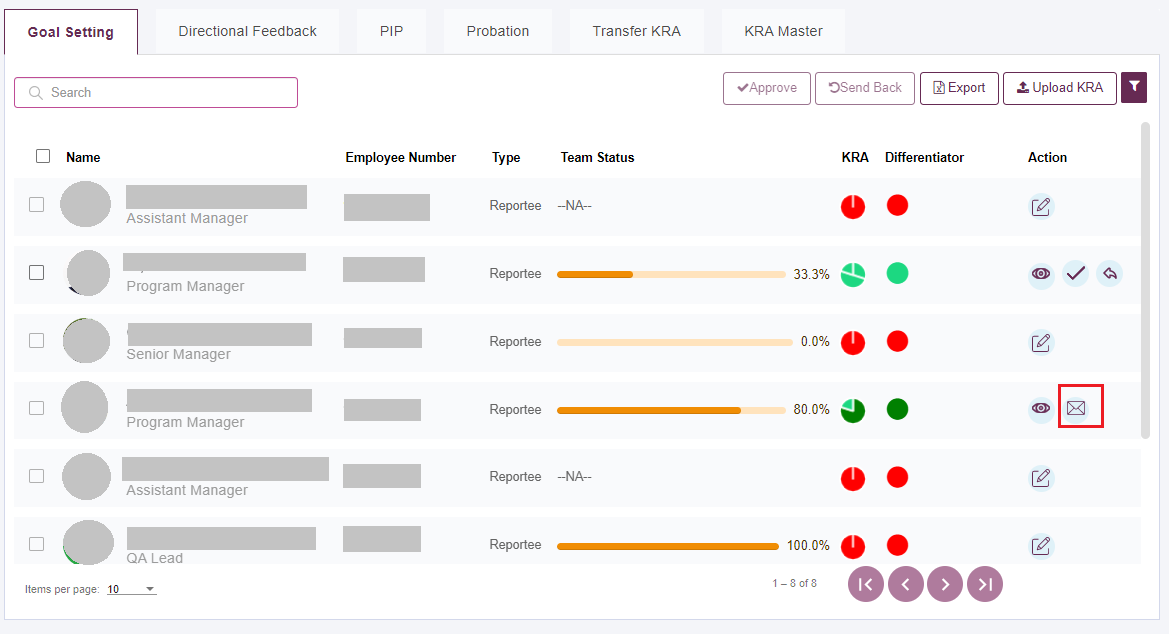
Team Status for Senior Managers
You can check the team Status progress under 'Team Status' Column.
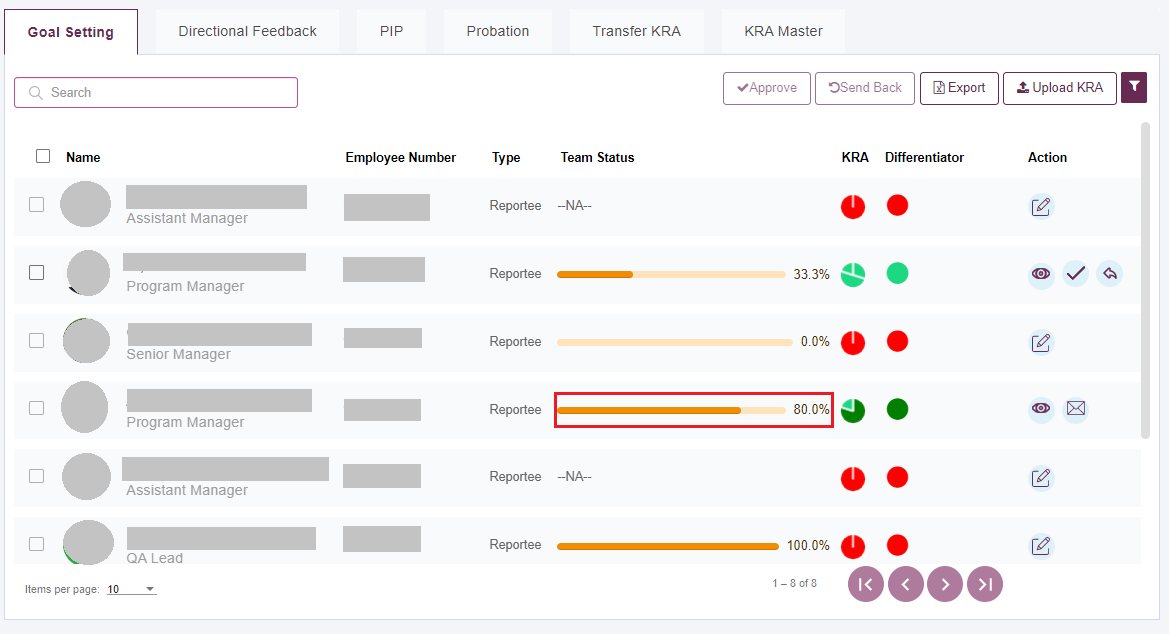
Weightage Distribution Charts
You can check the KRA weightage distribution under KRA' Column.
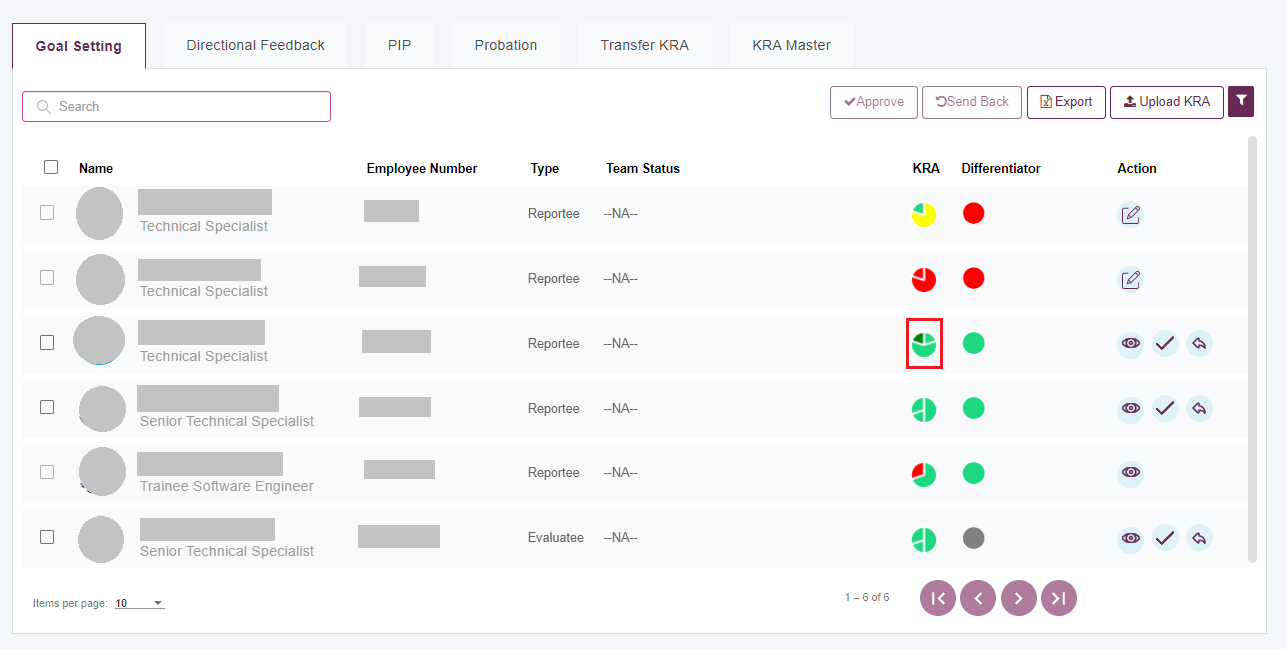
Created with the Personal Edition of HelpNDoc: Maximize Your Documentation Efficiency with a Help Authoring Tool